Website को कैसे Block करे अपने System के लिए ?
हेल्लो दोस्तों आज हम ये सिखते है की किसी भी Website को केसे Block किया जासकता है अपने Computer के लिए बहुद सी बार ऐसा होता है हमारे साथ की हम कोई आपत्ति जनक Website या और कोई website अपने Computer system के लिए block करना चाहते है तो उसके लिए हम उस browser में जाकर ब्लाक कर सकते है परन्तु कोई दूसरा Browser यूज़ करने पर वो website फिर से Access होने लगती है आज में आप को एक ऐसी Trick बताहूगा जिससे हम किसी भी Website को अपने सिस्टम से permanently block कर सकते है! तो सबसे पहले आप को मेंरे द्वारा दिए गए पाथ को follow करना है! computer>C:drive>Windows>System32>Drive>etc>hosts यहाँ हम देखते है जब हम hosts इस File को Open करते है तो इस तरह code show होता है इस File को हमे notepad में ओपन करना होता है
# Copyright (c) 1993-2009 Microsoft Corp.
#
# This is a sample HOSTS file used by Microsoft TCP/IP for Windows.
#
# This file contains the mappings of IP addresses to host names. Each
# entry should be kept on an individual line. The IP address should
# be placed in the first column followed by the corresponding host
# The IP address and the host name should be separated by at least one
# space.
#
# Additionally, comments (such as these) may be inserted on individual
# lines or following the machine name denoted by a '#' symbol.
#
# For example:
#
# 102.54.94.97 rhino.acme.com # source server
# 38.25.63.10 x.acme.com # x client host
# localhost name resolution is handled within DNS itself.
# 127.0.0.1 localhost
# ::1 localhost
# unchecky_begin
# These rules were added by the Unchecky program in order to block
0.0.0.0 0.0.0.0 # fix for traceroute and netstat display anomaly
0.0.0.0 tracking.opencandy.com.s3.amazonaws.com
0.0.0.0 media.opencandy.com
0.0.0.0 cdn.opencandy.com
0.0.0.0 tracking.opencandy.com
0.0.0.0 api.opencandy.com
0.0.0.0 api.recommendedsw.com
0.0.0.0 installer.betterinstaller.com
0.0.0.0 installer.filebulldog.com
0.0.0.0 d3oxtn1x3b8d7i.cloudfront.net
0.0.0.0 inno.bisrv.com
0.0.0.0 nsis.bisrv.com
0.0.0.0 cdn.file2desktop.com
0.0.0.0 cdn.goateastcach.us
0.0.0.0 cdn.guttastatdk.us
0.0.0.0 cdn.inskinmedia.com
0.0.0.0 cdn.insta.oibundles2.com
0.0.0.0 cdn.insta.playbryte.com
0.0.0.0 cdn.llogetfastcach.us
0.0.0.0 cdn.montiera.com
0.0.0.0 cdn.msdwnld.com
0.0.0.0 cdn.mypcbackup.com
0.0.0.0 cdn.ppdownload.com
0.0.0.0 cdn.riceateastcach.us
0.0.0.0 cdn.shyapotato.us
0.0.0.0 cdn.solimba.com
0.0.0.0 cdn.tuto4pc.com
0.0.0.0 cdn.appround.biz
जिस website को हमे ब्लाक करना चाहते उस वेबसाइट का नाम LoopBack ip address के साथ write कर देते है three times इस तरह For-example मुझे Facebook को अपने सिस्टम पर ब्लाक करना है तो इस तरह File में write करुगा
1 – 127.0.0.1 facebook.com
2- 127.0.0.1 www.facebook.com
3- 127.0.0.1 https://facebook.com
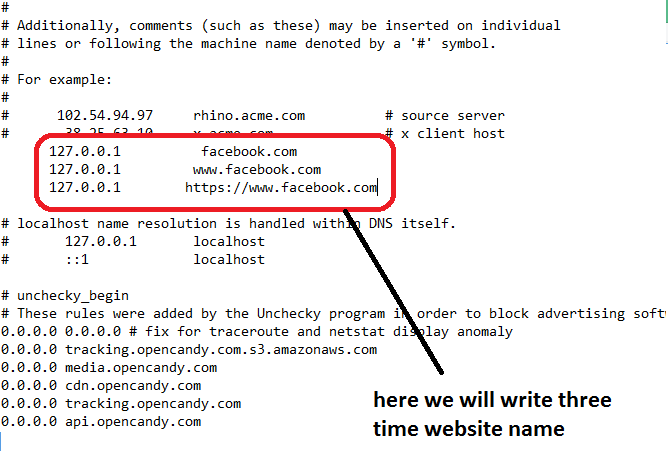
इस तरह हम File में website का नाम लिख देते है और save कर ते है तो हमे इस file को system सेव नही करने देता है तो हमे इसको Save करने के लिए इसको write की permission General account के लिए on करनी होती है तो इसके लिए आप Screen short में दिखाए गए Process को follow करते है
permission provide करवाने का Path है Right click on hosts file >go to properties>Security>chose your active account> click on Write permission >ok
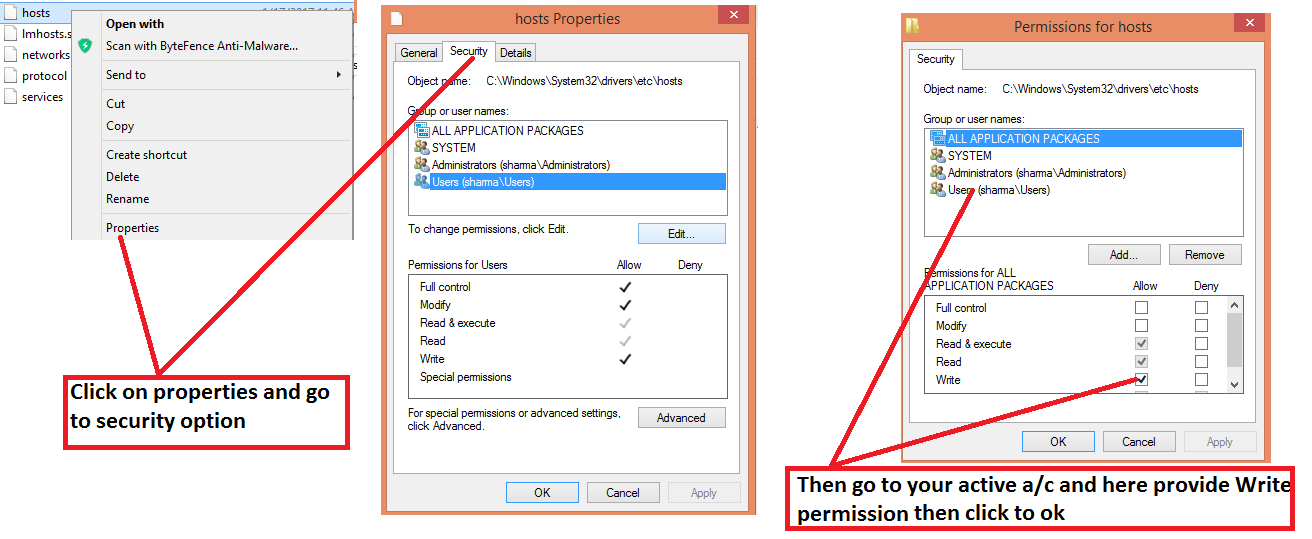
दोस्तों इस File को save करने के बाद आप उस website को अपने system पर कभी Open नही कर सकते है और अगर आपको फिर से unblock करना है तो इस File में जाकर जो code आप ने लिखा है उसको remove करदे!
दोस्तों आपको अगर इस process में कोई problem आती है तो आप Comments करे में आपकी problems solve करू गा अगर आपको मेरी ये post अछि लगी होतो Like करे comments करे share करे हिंदी आईटी .सलूशन पर आपको निरन्तर अचूक Tips और knowledge मिलता रहे गा
अधिक सहायता के लिए आप ये Video भी देख सकते है
धन्याद
writer- Vishnu Sharma
