FTP (File Transfer Protocol )Server क्या है ? और इसको RedHatLinux Server में कैसे Configure जाता है
हेल्लो दोस्तों आज हम यह जानते और सीखते है की FTP Server Server क्या होता है और इसको Linux Server में कैसे Configure किया जाता है FTP File Transfer Protocol एक Service होती है जिसके द्वारा Internet पर data को upload और Download किया जाता है ! दो Computer के बिच Data का Transfer किया जा सकता है यह TCP (Transmission Control Protocol ) / IP (Internet Protocol )पर Work करता है जब कोई website आप को कोई Software या अन्य कोई Data download या Upload करने की facility देती है तो उस website का data FTP Server पर ही Store होता है यह तो हुवा FTP सर्वर का General introduction यहाँ Linux Server में Ftp Server को कैसे Configure किया जाता है और कैसे किसी file को Download और Upload किया जाता है ,यहाँ हम सीखते है की FTP Server का Configuration Linux Machine में कैसे किया जाता है FTP Server के Package को Install करने के लिए YUM Server का Configuration करना आवश्यक होता है ! अगर आप जानना चाहते है की YUM Server क्या होता है और इसको Linux Machine में Configure करने की आवश्यकता क्यों पड़ती है तो इस Link पर Click करे और समझे
तो यहाँ में यह मानकर चलता हु किआप ने YUM Server Configure कर दिया है
Step 1 तो सबसे पहले हम FTP Server का Package Install करेंगे निम्न Command से
[root@localhost ~]# yum install vsftp* -yStep 2अब हमे FTP Server की Configuration File में जाकर Line Number 27 और 31 को Comment out remove करना है
Configuration File में निम्न Commands से Open की जाती है
[root@localhost ~]# vim /etc/vsftpd/vsftpd.conf ~(Note-Line number Search करने के लिए Configuration File Open होते ही Esc press करे फिर Shoft + : set nu (type करे और Enter press करे)~
~
~
24 # Uncomment this to allow the anonymous FTP user to upload files. This only
25 # has an effect if the above global write enable is activated. Also, you will
26 # obviously need to create a directory writable by the FTP user.
27 anon_upload_enable=YES (Note-यह only # को Remove करना है)
28 #
29 # Uncomment this if you want the anonymous FTP user to be able to create
30 # new directories.
31 anon_mkdir_write_enable=YES
32 #
33 # Activate directory messages – messages given to remote users when they
34 # go into a certain directory.
35 dirmessage_enable=YES (Note-यह only # को Remove करना है)
~
~
~
~
:wq
Step 3अब हमे FTP Server को access करने वाले Users को Permission provide करवानी होती है इसको निम्न Commands से किया जाता है
[root@localhost ~]# chmod 777 /var/ftp/
Step 4अब FTP Services को Restart करना होगा निम्न Commands से
[root@localhost ~]# service vsftpd restart Shutting down vsftpd: [ OK ] Starting vsftpd for vsftpd: [ OK ]
निम्न कमांड्स से FTP Service Check करते है
[root@localhost ~]# chkconfig vsftpd onअब हमे Firewall वे SeLinux को Disable करना है निम्न Command से
[root@localhost ~]# iptables -F
[root@localhost ~]# setenforce 0Step 5अब हमे Windows machine या की की भी Browser में जाकर url bar में Linux Machine का IP Address type करना होता है जिस से हमे FTP Server access हो जाये
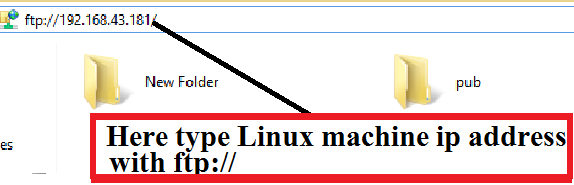
दोस्तों अगर आप को हिंदी आईटी सलूशन द्वरा दिगई Trips ज्ञान प्रद और Knowledge वाली लगी हो तो Share करे like करे और हिंदी आईटी डॉट कॉम को Follow करे Follow करने के बाद हिंदी आईटी सलूशन डॉट कॉम जब भी कोई knowledge वाली post या Tutorial publish करेगा आप को Notification अपने email पर मिल जाएगी इसwebsite पर आप Linux से Related बहुद सी post है जो सरल हिंदी भाषा में है जिस से आप Linux में निपुर्ण हो सकते है अगर आप को हिंदी आईटी सलूशन द्वारा पब्लिश किये गए किसी भी Trick या Tutorial का Piratical process में कोई Problem आती है तो Comments करे हिंदी आईटी सलूशन द्वारा आपकी समस्या का समाधान किया जाये गया
धन्यवाद
लेखक -विष्णु शर्मा
